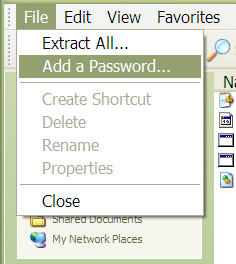Before we really get started, it is entirely possible to mess up your Vista install very royally if you don't know what you are doing. We recommend that only power users or those on the level of Sys Admins attempt these steps. Proceed at your own risk and always create a restore point before you modify any part of the system. All the programs used for purposes of this post are freeware applications.
Vista is not XP (thankfully) but like XP it has a lot of startup processes that are, well, pretty much useless. Though beware, you might actually need some of these if you are on a network or require remote assistance features. If not, then go ahead and turn them off.
Right click on Computer, go to manage and go to Services and Applications then Services (the Standard View makes it easier to manage but that is not a necessary step). You'll see a list of applications and services in this list, thing is, you don't need quite a few of them. Some may have already been disabled or are set to manual, that's fine, leave them like that, Vista has decided on its own they are not needed or will be activated when required.
We want to look at the ones that are set on Automatic. You can organize the list either by name or startup setting, for me, I have them organized by name since it makes it easy to compare to other lists. I have used this process list for disabling items, each one is described for you so you can decide if you need it or not. Note that disabling the IKE and AuthIP Service will disable just about every single networking and network connection process on the computer. It serves you better NOT to disable it, you will still be able to connect to networks if you do but you want be able to monitor them or switch networks, best to leave that one on.
Here is list of services that are completely safe to disable (for most users):
Telephony (keep enabled if you use a modem)
SSDP Discovery
Shell Hardware Detection (disables autoplay events)
Server
Remote Access Connection Manager
Program Compatibility Assistant (face it, this service is useless, if you've ever tried it, you know what I'm talking about)
Portable Device Enumerator Service (if you use Windows Media Player with your MP3 device, keep this service on)
Perclilint
IPSec Policy Agent
IP Helper
Internet Connection Sharing (leave on if you have shared resources on a network)
Distributed Link Tracking Client
Diagnostic Policy Service (who pays attention to Windows Diagnostics anyway?)
Then there is msconfig, Vista users have the luxury of simply typing msconfig in the Start menu search box and launching it that way. Go to the Startup tab and select items you don't need, Java Update, Adobe Reader, any toolbars, iTunes helper and such are prime examples of things you can get rid of, they will start when/if they are needed. If you aren't sure about an entry, use a search engine to find out what the entry is.
If you don't want to use the built-in tools of Vista to do that then I recommend CodeStuff Starter, which has the msconfig features as well as the Management features so you can access everything from one program. CodeStuff also makes it easier to restore your system if you messed up.
It has been a dream of many to control exactly how their computer boots, granted msconfig, computer management and CodeStuff certainly make that process more manageable but it can get better and it does. Last on our list (but certainly not least) to tell Vista that you are the boss is Vista Boot Pro 3.1. The primary function of Vista Boot Pro 3.1 is to control the boot cycle if you have a second operating system installed, sure you could rely on the Vista Boot Loader but whats the fun in that?
Vista Boot Pro edits the Boot Configuration Files in the registry for you, without fail or flaw. The other way to edit the BCD file is well, to go into the registry and even I am leery about that.
Vista Boot Pro allows you to manage the Vista Boot Loader itself, edit which operating system boots first, configure the way Vista starts up and features its own Backup and Restore Center, just in case, you never know.
Vista Boot Pro is also available for Windows XP (Home, Pro, MCE 2005 and x64), Windows 2003 or Longhorn Server. Options may vary depending on operating system installed.
By disabling some processes and startup items, you are also on your way to a more secure installation of Vista but that's not everything you can do to maximize your Vista experience. This will be a continuing series of posts for optimizing Vista so stay tuned for the next one.
 RSS Feed
RSS Feed Twitter
Twitter 5:25 AM
5:25 AM
 princeforever
princeforever